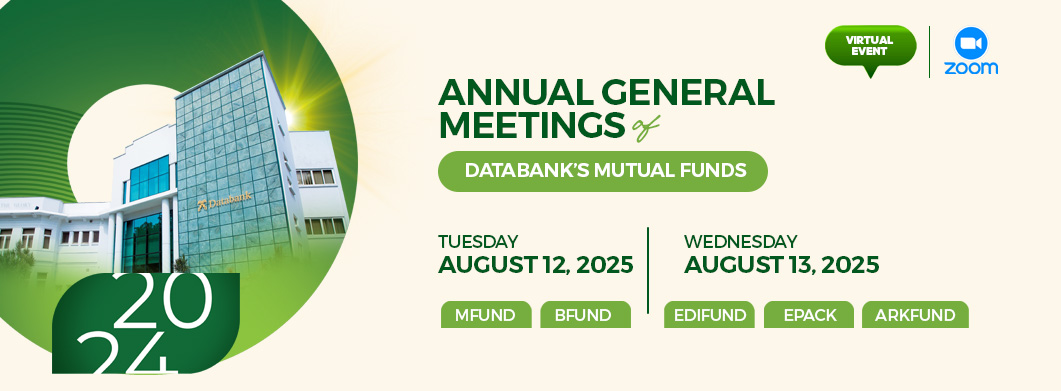All shareholders are invited to register for the 2024 Annual General Meetings of Databank’s mutual funds.
Dates: August 12 & 13, 2025
Platform: Zoom
You can register to attend the meetings of as many funds as you hold shares in. Please click on the links below to register for the Annual General Meeting of your fund. Your account number will be required to complete the registration.
Tuesday, August 12, 2025
MFund (9:00 a.m.): https://bit.ly/mfundagm2024
BFund (11:00 a.m.): https://bit.ly/bfundagm2024
Wednesday, August 13, 2025
EdIFund (9:00 a.m.): https://bit.ly/edifundagm2024
Epack (11:00 a.m.): https://bit.ly/epackagm2024
ArkFund (1:00 p.m.): https://bit.ly/arkfundagm2024